How to Authorise Computer for Apple TV
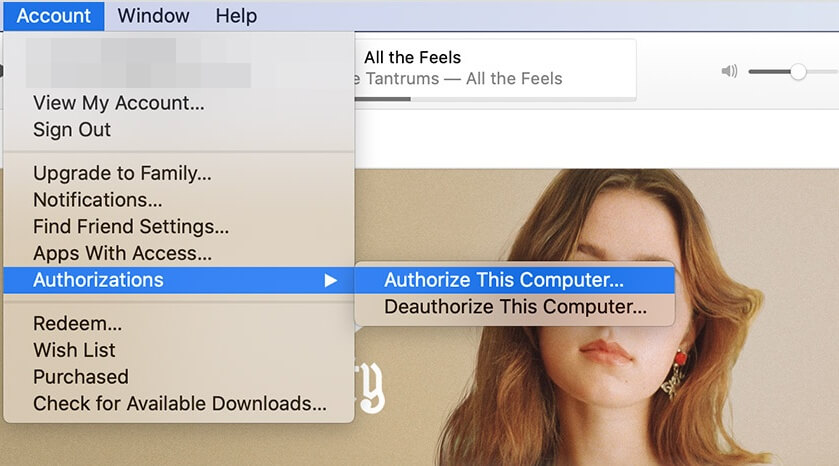
If you’re here because you want to learn how to authorise a Windows PC for Apple TV, then you may know that it’s not possible to run the Apple TV app on any PC other than Mac. However, you can authorise iTunes on a Windows PC. In this article, we’ll also explain how to deauthorize computers’ iTunes.
Run the Apple TV app on Mac computer:
First, you may ensure that your Mac has an updated version of the OS. Version 10.15 Catalina or any other that comes after it would allow you to run the Apple TV app. So, to authorise your notebook, open the app on it.
From the menu bar, click on “Account.” When the list of options open up, select “Authorizations” and choose “Authorise This Computer.” A window will pop-up demanding you to enter your Apple ID and Password. Put in the information and then go to the “Account” once again. Pick the “Sign In” option and enter your Apple credentials again.
Once you complete the process, you’ll be able to run the Apple TV on your Mac computer.
Run iTunes on Windows PC:
Once you download and install the iTunes app on your Windows computer, follow the steps below to authorise the PC.
- Go to the iTunes app and click on the “Account” option in the menu bar.
- Bring the cursor on “Authorizations” and click on “Authorise This Computer.”
- Put in your Apple credentials in the pop-up window and tap on the “Authorise” tab.
Note: You can authorise up to 5 computers with the same Apple ID at a time. If you want to use another ID, you can’t change it on the same computer before the 90 days pass. To add new devices, you may have to deauthorize the previous computer.
How to deauthorize the computer?
The steps to deauthorize the computer are the same as authorising the PC. When you go to the “Account” menu and “Authorisations”, you get two options, one that allows authorisation and other that allows deauthorization. So, you may click on “Deauthorize This Computer.” Then you enter the Apple credentials.
In case you want to deauthorize a computer that’s dead or out of your reach, you may access your iTunes Account from another authorised PC. Open the “Account” tab and select “View My Account.” Put in your Apple ID and password when asked. Go to the Apple ID Summary section on the Account Information Page. Click on “Deauthorize All” against the “Computer Authorisations.”
This will remove all authorisations you gave to any computer before. Now to use iTunes, you’ll have to authorise your PC once again.
Final Thoughts:
As you can see, Apple has its own policies and licensing schemes regarding Apple TV and iTunes, so you have to follow a certain process in order to fully enjoy the benefits these applications provide. The steps for authorising your computer are pretty straightforward and quick. So, try these to set up your entertainment system.

