Ryzen Processor and NVIDIA Graphics Card Compatibility Issues: A Guide to Troubleshooting

Are you experiencing problems with your Ryzen processor and NVIDIA graphics card combination? You’re not alone. While there’s no definitive proof of inherent compatibility issues between these two hardware giants, we’ve observed numerous cases where laptops exhibit problems such as freezing, blue screens of death (BSOD), and low FPS, particularly when running specific applications or games.
The issue has sparked considerable debate online, with many users reporting similar issue. We have contacted Nvidia company and and send them all the logs to get an answer. However, we yet to received any response. For instance, MTG Arena, Minecraftis and Fortnite are the games where these problems are significant. Users often find that their systems run the game smoothly at first, only to experience a sudden throttle in fan speed followed by an unexpected shutdown. Despite deep troubleshooting efforts—including reinstalling the operating system, updating drivers, and even replacing the graphics card—the issue persists. However, the problem seems to vanish when using the same NVIDIA graphics card with an Intel processor, leading to speculation that this is more likely a software issue than a hardware one.
One common error related to this issue is Event ID 14 – nvlddmkm, which appears in the Windows Event Viewer. This error message indicates problems with the NVIDIA Windows Longhorn Display Driver Model Kernel Mode, a crucial component that facilitates communication between the GPU and the operating system. On systems with a Ryzen processor and NVIDIA GPU, this error tends to recur unpredictably, making it particularly frustrating to troubleshoot.
Event Viewer Error:
Event ID 14 – nvlddmkm
The description for Event ID 14 from source nvlddmkm cannot be found. Either
the component that raises this event is not installed on your local computer or
the installation is corrupted. You can install or repair the component on the
local computer.
If the event originated on another computer, the display information had to be
saved with the event.
The following information was included with the event:
\Device\Video3
0cec(3098) 00000000 00000000
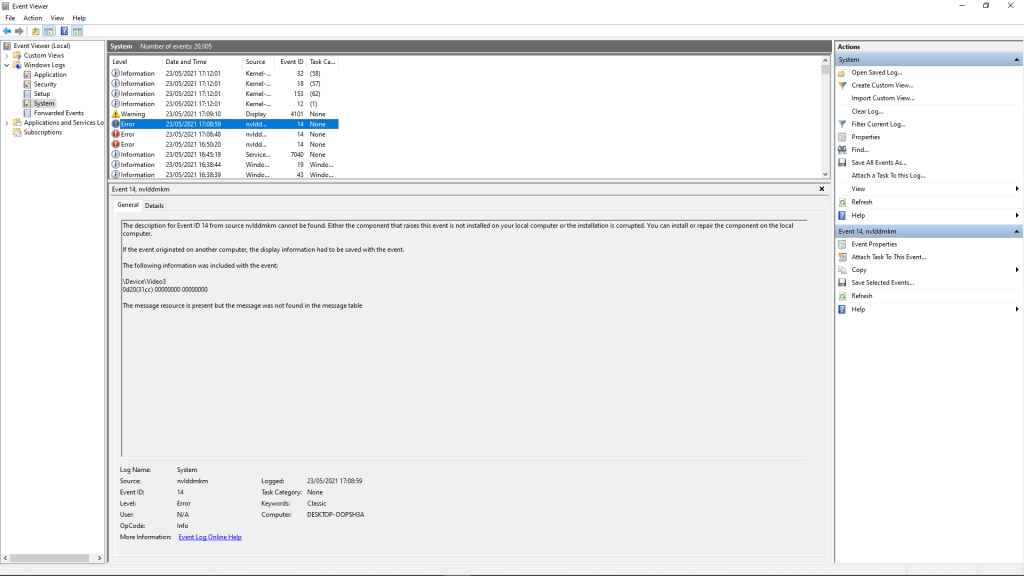
Here are some steps that may help mitigate the issue:
- Update the BIOS for your chipset and motherboard.
- Disable SMT (Simultaneous Multi-Threading) using AMD Ryzen Master.
- Use EVGA Precision X1 to create a custom GPU profile with “Boost Lock” enabled to prevent the GPU from idling.
- Disable hardware acceleration in your applications.
- Turn off XMP in the BIOS (note that this may not fix the issue but is worth trying).
- Switch the GPU from idle to performance mode.
- Reset power options and overclocking settings.
- Uninstall and reinstall the NVIDIA drivers from the official website.
- Reinstall the Windows operating system.
- Run the antivirus to remove any virus and malware
- Set your power plan to AMD’s “High Performance” mode.
- Consider upgrading your power supply to a more powerful unit. If you need help upgrading your gaming pc power supply visit this link.

