Why is my Macbook Screen Black
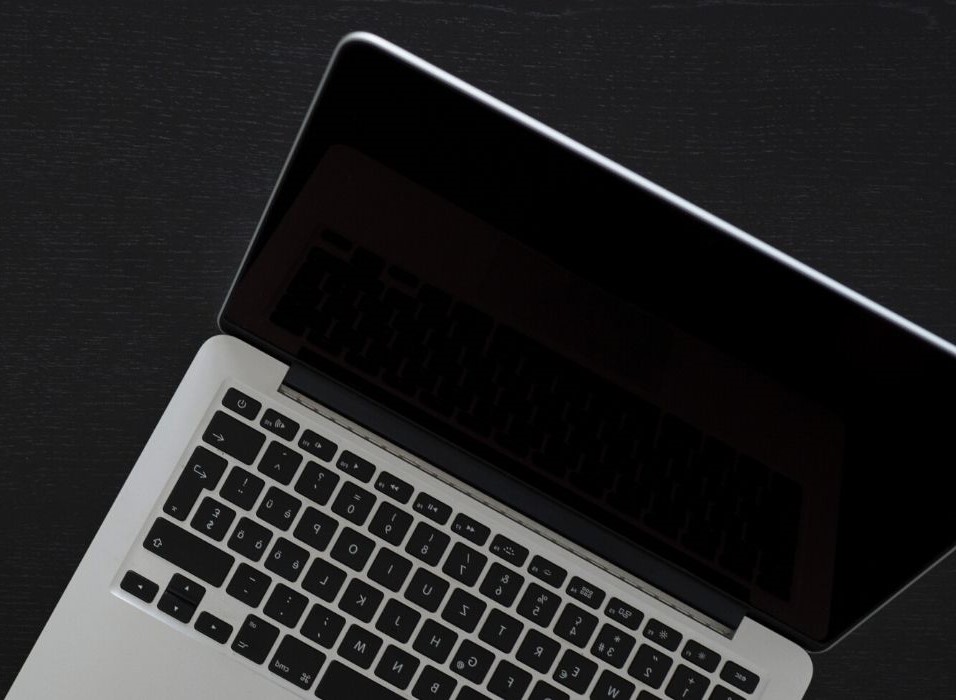
So, your MacBook screen goes black when fully opened? Well, talk about mini heart attacks. We know in the series of unfortunate events, a black screen on a MacBook pro easily takes a top position on the charts of your life. However, hold that panicky state of mind and try out the quick fixes we’ll explain in this article before you fall into an angry and frustrated mode, thinking about why you even bothered to invest in a MacBook Pro.
Let’s see what you can do to fix the problem.
1- Enter the recovery mode and fix the startup disk:
The number one fix you can try is entering recovery mode. This is especially useful if your Macbook screen goes black, blue, or grey at the startup.
If you have a MacBook with an Apple silicon chip, press the power button and hold it for at least 10 seconds. You’ll see a gear icon named “Options,” click on it and tap on “Continue.” Next, if you’re asked for a user password, enter it to proceed.
For a MacBook with Intel Processor, first, turn it on. Next, quickly press the Command + R keys until you see the Apple logo on the screen. Enter the password to access the recovery mode.
If you can’t enter the recovery mode and access options, you may have to contact Apple or visit a local mac repair shop for MacBook screen replacement. But, if it works, you may continue the troubleshooting by going to the Disk utility.
- Go to “Disk Utility” in the recovery mode to repair the disk.
- There’ll be a “First aid button” click on it after you select the disk or a container/volume available inside the disk.
- Then click on “Run” to start the repair process.
If the disk utility successfully fixes the problem, you may boot the laptop in normal mode. However, if it doesn’t, you’ll have to reinstall the macOS.
2- Check the charger connection:
You may want to check the charger connection to ensure if it’s causing the issue or not. It could be that your laptop went into sleep mode due to no power, and that becomes the cause of the black screen.
So, check if the charger is properly attached to the notebook or if the cable is damaged. Suppose everything’s fine; shut down the laptop by pressing the power button. Try to wait 20 minutes at least and charge your MacBook before you turn it back on. Finally, press the power button to see if the blank/black screen issue has disappeared.
3- Adjust display brightness:
Adjusting display brightness may bring your screen back. Sometimes people mistakenly decrease the brightness to a point where the screen looks dull or dark. You could use the F2 key to increase the brightness, whereas the F1 key reduces it. To get a well-balanced brightness setting, press the Option + Shift key while making the changes.
4- Re-enable PRAM/NVRAM:
Re-enabling the PRAM/NVRAM might help in resolving the problem. The PRAM handles basic tasks like maintaining the date and time, display, and volume settings. So, reboot it and see if the issue gets fixed.
- Shut down the laptop and wait 5 seconds before you proceed further.
- Press Command + Option + P + R buttons together for 20 seconds as you turn the laptop back on.
- When the MacBook starts, it’ll reboot the PRAM/NVRAM.
5- Try a Keyboard sequence:
This method of fixing the screen issue isn’t very well-known, but it has proved fruitful for some.
- Press the power button only once. This will shoot a pop-up that you won’t be able to see due to the black screen.
- Press the “S” key, which performs as a shortcut for Sleep. This step will put your laptop in sleep mode.
- Now, shut down the notebook by pressing the power button.
- Wait for a minute and turn the laptop on again.
This workaround may help fix the problem. If not, try another method.
6- Reinstall the macOS:
If most of the solutions don’t work out and make the problem disappear, then reinstalling the macOS might be something you’d need. Hopefully, this may help to fix whatever error that may be causing the black screen problem.
7- Get MacBook checked by a professional:
Your last resort is getting Apple support or contacting a reputable local PC/Mac repair shop to fix the screen issue. Because if nothing works, that means either there’s a problem in the logic board causing the malfunction or something wrong with the screen cable.
Final Thoughts:
Your Macbook screen going blank, black, grey, or blue creates quite a headache for you, especially regarding your work. However, if the problem isn’t rooted in the logic board or the screen cable, one of the solutions mentioned here may work for your MacBook.

