How to fix 0x0 0x0 Windows Error Code
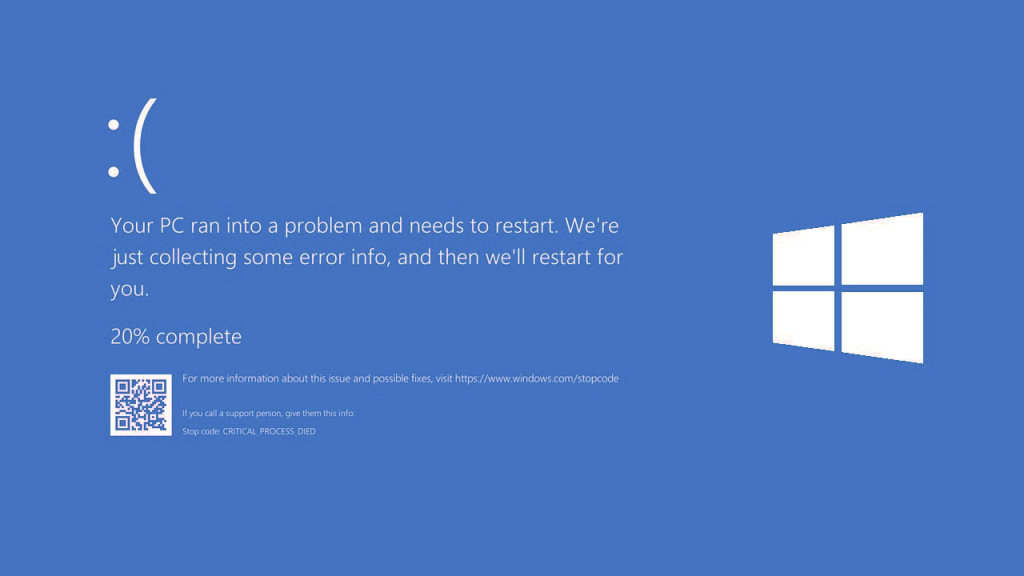
When you see a “0x0 0x0 Windows Error Code” on your computer screen, you may get super worried as you can’t comprehend what it means or what could be the cause that creates this issue. However, this is the code that indicates some sort of system failure. It might not be straightforward to figure out where this code is coming from, but you can implement a few solutions to eliminate the problem.
Also, it’s important to know that if this code repeats, it could mean that multiple areas of your computer system are affected. In this article, we’ll explain the 5 possible fixes that may help you get rid of this code and resolve any malfunctioning in your computer.
What can be the source of 0x0 0x0 error?
There could be multiple sources that could make this error occur; however, we have discussed the main ones below.
- Malware infection can cause this error.
- A user may delete system files crucial for smooth functioning by mistake.
- Software installation remains incomplete.
- Hard shutdown of the computer may also cause 0x0 0x0 error.
- Issues caused by a missing registry may result in this error.
- Low storage space can also be the source of this error.
5 Methods to resolve 0x0 0x0 Windows Error Code:
You may try the techniques below to get rid of the 0x0 0x0 error. Before we start, restart your machine first and see if that clears up the error. Restarting the computer resolves a million of issues because your PC clears up the RAM that contains records of your temporary activities and starts the system fresh.
1- Free up storage space by running Windows Disk cleanup program:
Windows Disk cleanup is an in-built program in your computer that deletes temporary and unused data automatically. This can help create space; however, you must also ensure that all your files are backed up. So, you don’t lose anything important in the process. You could also install a good third-party disk cleaner to get access to more features and control the clean up process thoroughly.
More storage will allow your computer to perform smoothly overall and eliminate the 0x0 0x0 error. To use the Windows Disk cleanup, you may type “Disk cleanup” in the search bar to open it and choose the drive you want to clean from the pop-up window.
2- End conflicting tasks using Task Manager:
It might be possible that if too many programs run in the background, they can either put a lot of load on the processor or end up conflicting with each other. And that’s why you may receive the said error on your computer screen.
You can open the Task Manager via the Windows search bar. On the task manager, you’ll see various applications running currently. Choose the programs that are running unnecessarily and click on “End Task/End Process.” This may help resolve the error code and allow the computer to function properly.
3- Uninstall the program triggering the issue:
If your computer worked perfectly fine, but after installing a certain app, you started getting the 0x0 error, you may uninstall that app and check if the problem goes away. In case you really need the app, try reinstalling it or look for an alternative to prevent the same error from occurring again.
4- Update any outdated drivers:
Sometimes the outdated drivers can also create this problem. That’s why it’s highly recommended to keep the device drivers updated. You can do this manually by checking the updates available for drivers and installing them from the official website of the manufacturer or by setting Windows to download and install them automatically. Not only will this practice eliminate 0x0 type of errors but allow the computer to perform speedily and efficiently.
5- Install Microsoft Fix-it tool:
You can download the Microsoft Fix-it tool from the Microsoft store. This diagnostic and repair tool helps users resolve a plethora of Windows issues. You can use this program for not only repairing the 0x0 error issue but also fix any bugs or other problems that may occur in the computer.
This application is quite beneficial for not-so-tech-savvy people because it’s easy to use. You can choose the type of repair in the advanced menu of the app and let the software scan the problem to fix it automatically.
Final thoughts:
Comprehending the error itself may be challenging for users who are not well-equipped with the computer languages. However, these methods should help you to remove the 0x0 0x0 error code. But, if the problem doesn’t go away, you may take help from a PC expert who can diagnose the exact source of the issue and implement accurate fixes for you. Geeks Callout AU can help with 0x0 errors, so call us right now and book an appointment with a reliable computer technician.

