How to Create a Password Reset Disk for another Computer
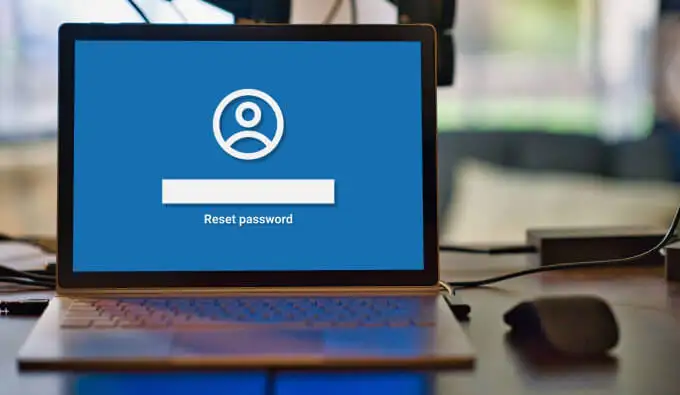
Use third-party software:
Once you’re logged out and do not remember the password to log back in, you have no other option but to use third-party software that helps you to crack the password by making a reset disk.
Usually, the reset disk that’s created by using the Windows in-built application will only work for your own computer and that too should be made beforehand, so you can use it when push comes to shove. However, when you neglect such a precaution and find yourself in this type of situation later on, you can only rely on a software program.
Software programs like iSumsoft Windows Password Refixer and Cocosensor Windows Password Tuner would help you create a bootable USB drive or DVD that allows you to reset the password and log in to your Windows easily.
These are paid programs but you can try the free trial version to use it for free. The majority of this software is easy to use and functions the same way. You would need a USB drive or a CD/DVD. Take the one that’s easily available; however, make sure it doesn’t have any data saved on it. If so, then back it up somewhere else as the software would reformat your chosen drive.
Use the computer that’s available to download and install the software. Choose the flash drive you have connected to the computer. Select its name and tap on the “Begin Burning” option. Once the process completes, your password reset disk would be ready to use on any computer.
Benefits of using third-party software:
The benefits of using third-party software for resetting the Windows password are as under:
- You can use the bootable password reset disk for any computer. It doesn’t matter if you get logged out of your computer or if a friend needs your help in unlocking her notebook. Once it’s made, it can be used on all computers.
- You can use the disk to reset not only your local account password but also your Microsoft account password.
- You can use a single reset disk multiple times. For instance, if you changed your password after using it once and then forgot it again later, you can use the same reset disk to change the password again.
FAQs
Can I use my password reset disk for another computer?
If you have created a password reset disk using the Windows in-built “Create a password reset disk” application, you can’t use it for another computer. The only computer it would work for would be yours only. You can’t give a friend your reset disk to change her Windows password on her computer. However, if you make a reset disk using the kind of software we suggested above, then it can be used on another computer.
To learn the creation of a password reset disk in Windows, click here.
How can I change my computer’s boot order to use the bootable password reset disk?
You may restart the computer and press “Esc” for Windows 10 to enter the BIOS setup. “F2” or “Del” key may work for other versions to navigate to the BIOS system. The system will display all the key shortcuts you’d need to know for changing the boot order. Select the name of your USB drive, press F10 to save the setting, and restart the computer to change the password.
Can I use my password reset disk for my Microsoft account?
Again, the reset disk created from Windows won’t work for the Microsoft accounts. It will only work to unlock the local account. On the contrary, the disk made from the software would help to change the password for both local and Microsoft accounts.
What are my other options if I don’t want to use the software?
In case you don’t want to use the software, then you’d have to reinstall Windows. That’s the only way for you to get rid of the password and access your computer. However, it could cause other issues like data loss.
Final Thoughts:
It is always better to take precautions in advance like creating data backups and password reset disks to prevent any bad situations. You can even note down your local and Microsoft account password on your cell phone to avoid dealing with problems later. Anyhow, using the solution mentioned above may help you resolve your problem.

