How to Factory Reset a Dell Laptop
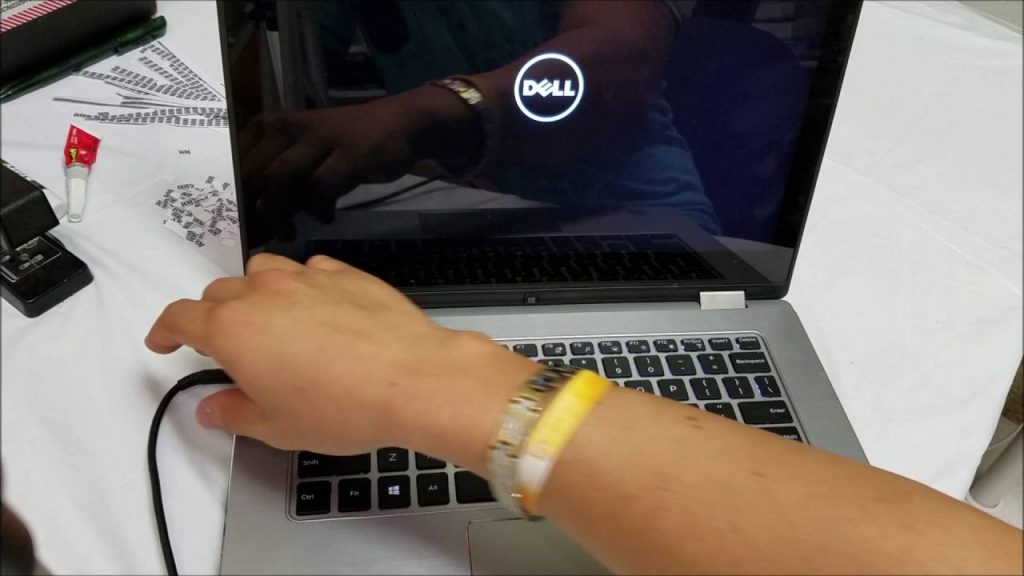
A user could want to factory reset a Dell laptop for many reasons. From wanting to sell the laptop to eliminating viruses and fixing performance issues, factory resetting can help you bring your laptop back to how it once was when bought new. So, in this article, you’ll learn different methods to factory reset your Dell laptop with Windows 10. Let’s begin.
1- Reset Dell back to its original state in WinRE:
This method will format the hard drive and clear every setting, app, or file you downloaded. However, it’ll keep all the programs that originally came with the laptop installed by the Dell company.
- Type “Reset” in the search bar via the start button.
- Choose the “Reset this PC” option from the results.
- Click on the “Restart Now” button below the “Advanced Startup” section.
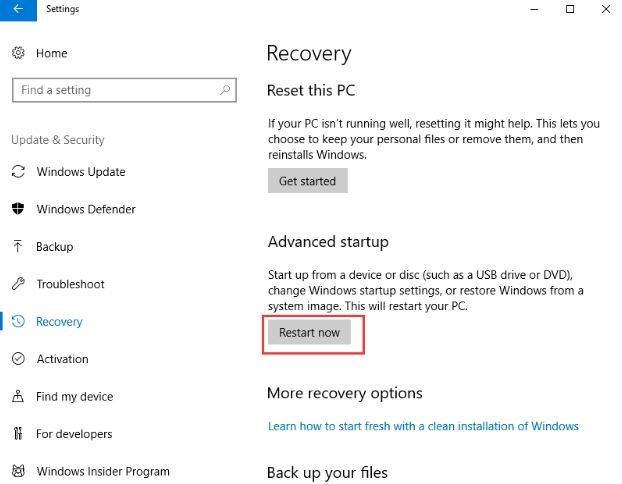
- Tap on “Troubleshoot” when presented with various options.
- Next, tap on “Factory Image Restore” and wait for the on-screen instructions to continue with the process.
When the process is finished, the laptop will restart and the Windows system will go back to how it was when you newly bought the laptop and opened it for the first time. If you want to sell your laptop to someone, then going for this method will be useful. It’ll also eradicate any viruses from the system and boost its overall operations.
2- Reset Dell but keep your files:
You can use this method if your reason behind resetting includes performance issues and you only want to get rid of the lagging without losing your data. However, all the custom settings and applications will be removed.
- Type “Reset” in the search bar via the start button.
- Choose the “Reset this PC” option from the results.
- Click on the “Get Started” button below the “Reset this PC” section.
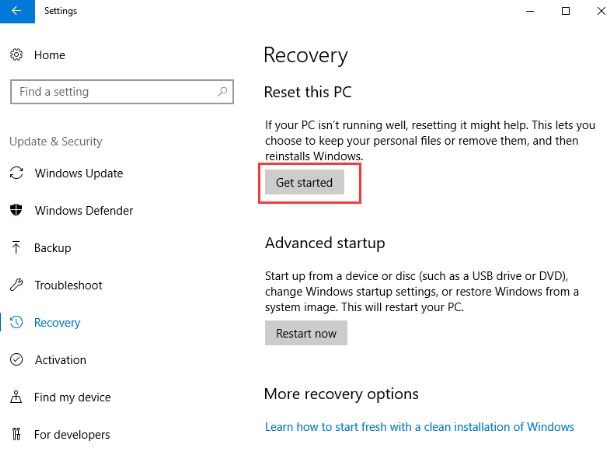
- You’ll get two options. One of them would be “Keep my files.” You can choose that option and follow the rest of the procedures to complete the process.
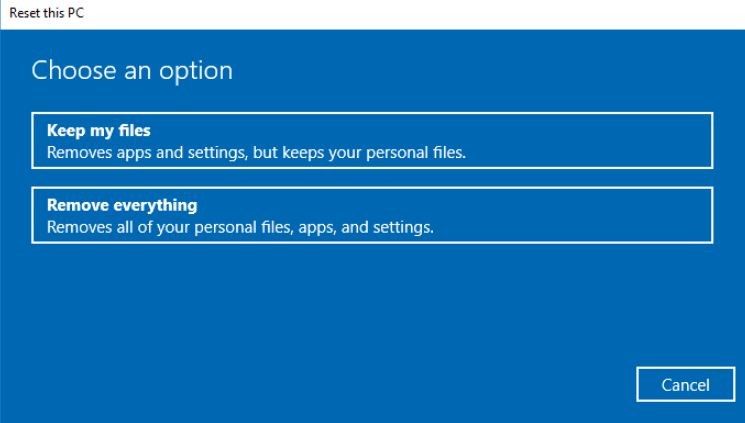
In case you want to remove everything, including the programs installed by Dell, you may choose “Remove everything.” You’ll be asked if you want to delete only your files or delete everything that’s on the hard drive. You may choose the latter. So, you’ll get an operating system that has nothing installed. This may remove all the bloatware and allow you to install only the programs you need. Also, help with eliminating malware.
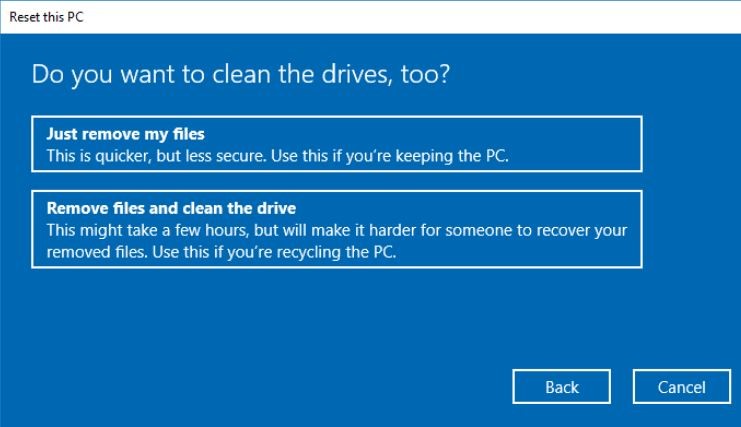
Final Thoughts:
We have explained to you the ways to factory reset your Dell laptop with Windows 10; however, remember to create backup disks before you implement any of these methods to not lose any important data in the process. Now, you can either sell or recycle your laptop with peace of mind. Or you can fix broken registries, eliminate malware and improve the speed and performance of the system with these methods.

