How to factory reset your HP laptop without a password
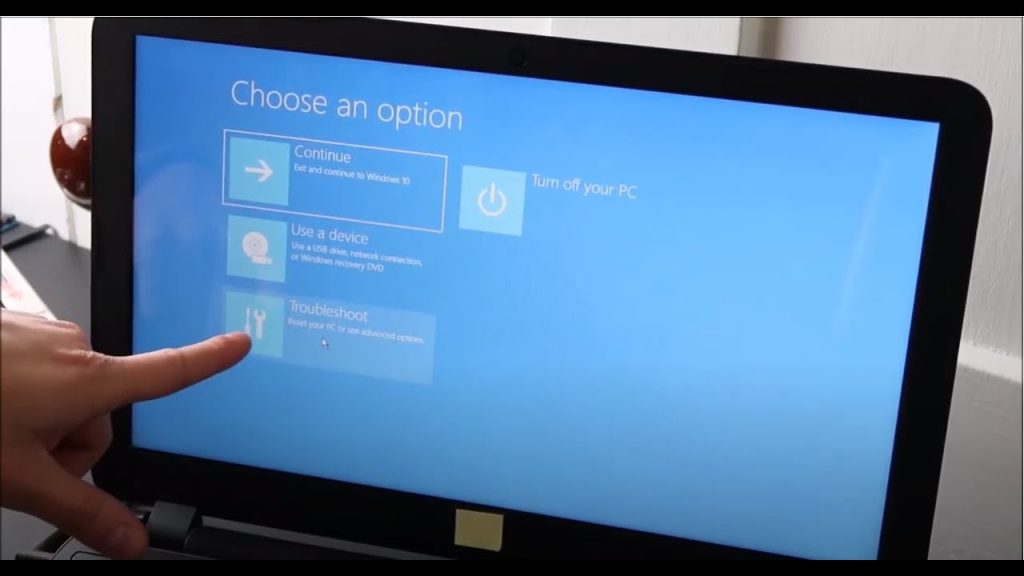
A variety of reasons can make your laptop freeze from time to time. There can be minor faults that can affect the way your laptop works. To improve your device’s performance and to prevent your device from freezing and acting up because of minor flaws, you can always factory reset your device.
Sometimes you forget your administrator password and become worried if you can factory reset your device without a password or not. Do not worry; we have a solution to your problem. You can follow the instructions below for a complete guide to factory resetting your HP laptop without a password.
Here you go:
- No cable should be attached to your HP device while you are performing the task.
- Then, you will have to ensure no devices are connected to your laptop.
- Turn on your HP laptop.
- Tap the “F11” key a few times.
- A screen will pop up; tap “troubleshoot” on the screen.
- Now, click on ”Recovery Manager.”
- Then, tap system recovery in the help section.
- To back up your files, you can back them up on an external drive or select the “reset with the backup” option.
- Tap on “Next.”
- Now, you can follow the instructions on the screen for the complete procedure.
- If your “F11” key is not working, you can press and hold shift.
- Then click on restart device.
- On restarting, you will see the option “troubleshoot.”
- Click on it and continue with the process given above.
- You will not be required to enter a password by using the recovery manager. That is how you can factory reset your device without a password.
Final thoughts:
Factory resetting is easy, but it can get difficult for some people if they need to remember their password. We have provided a complete guideline that you can follow for easy and fast factory resetting. Follow the instructions step by step and easily factory reset your HP laptop.

