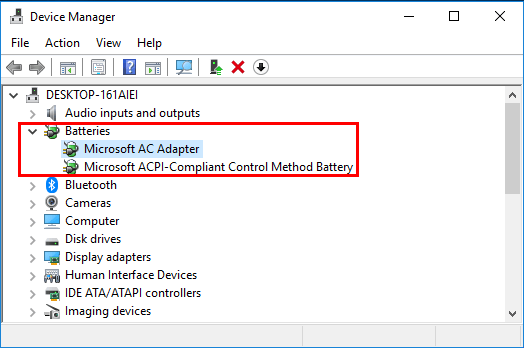Toshiba laptop battery not charging when plugged in – Solved!

Being able to use the laptop whenever you want and wherever you want is one of its benefits that sets it apart from desktops. However, if the laptop’s battery doesn’t get charged even when it’s plugged in, then what’s the point. You can’t take it anywhere and become dependent on the charger all the time.
This article will discuss the steps you can follow to troubleshoot the battery. You can consult our guide for not only Toshiba laptops but also for Dell, HP, Lenovo, and other notebooks.
1- Remove the Battery to identify the issue

Toshiba laptop battery not charging when plugged in is an annoying issue, especially when you have to use the laptop on the go. You can’t always find sockets to plug in the charger to keep your notebook running. So, you must fix this problem.
Step 1: Shut down the laptop and turn off the power chords.
Step 2: Your Toshiba laptop battery is located on the backside at the bottom. Take the battery out.
Step 3: Connect the charger with the laptop by plugging the AC adapter into a socket and inserting the charging connector inside the laptop’s charging port.
Step 4: Now, turn on the laptop. If the laptop turns on perfectly, there’s nothing wrong with the charger. You need to replace the battery. On the contrary, if the notebook doesn’t turn on, the charger is faulty. You’d have to get a new charger.
Note: If your laptop doesn’t have a removable battery, it’s better to take a technician’s help than try to remove the battery yourself. Your warranty might also become null and void because you can damage the laptop or battery by making mistakes.
2- Use a powerful charger:

Sometimes, replacing the charger with an aftermarket one doesn’t perform well. Also, as any USB-PD charger’s connector fits perfectly in the USB-C port, you think it’s OK to charge the laptop. However, the main essential point is the wattage power. The chargers with lower wattage power won’t charge the battery correctly. They might keep the laptop running by giving the battery just enough juice, but you can’t expect to use it for even a whole hour or so without keeping the plug on. In a nutshell, the battery will charge slower and drain faster.
Step 1: Check the wattage on the original charger that came with your Toshiba laptop.
Step 2: Buy the charger with the same wattage, e.g., 45W or higher, from a certified place. Note: If you don’t have a laptop that charges with a USB-C port, repairing is better than replacing. So, consider using the manufacturer’s original charger.
3- Look out for burns and breaks in the cable:
Often the charging cable becomes faulty, thanks to the burns and breaks.
Step 1: Inspect the cables and see if there are any breaks or burns
Step 2: See if there are any issues with the plugs on both sides, like are they loose and not fitting.
Step 3: Check the AC brick if it’s discolored or smells like burning.
If the issue lies with the cables, it can be repaired depending on how bad the damage is. However, if the AC brick has become faulty, you might have to replace the charger.
4- Battery is getting overheated:
A battery is liable to heat quickly if your laptop’s temperature rises above normal. You may notice that on hot summer days, the laptop becomes overheated too quickly compared to winters. This can cause the battery sensor to behave abnormally, like the Toshiba battery not charging when plugged in, or it’s fully charged or not charged at all.
Sometimes, the laptop would shut done automatically to prevent the battery from catching fire. Although this issue is more common in older models of laptops than newer ones, you shall not take the risk by letting your laptop heat up by using it on a bed or couch.
Step 1: To prevent overheating, use a mini fan to control the laptop’s temperature. In summers, it’s better to use it in an air-conditioned room.
Step 2: Turn off the laptop and unplug the battery if it gets too hot. Give it some time to cool down.
Step 3: Ensure the cooling vents remain unblocked by blankets or other stuff.
Step 4: Clean the cooling vents to ensure there’s no dust left inside.
5- Update the drivers:
If there are no hardware issues, then try updating your notebook’s battery drivers:
Step 1: Go to the start menu and type device manager on the search bar.
Step 2: Open the device manager and go to “Batteries”
Step 3: Under the batteries option, you’ll find “Microsoft AC adapter” and “Microsoft ACPI-Compliant Control Method Battery.” Right-click on both these options and update the drivers.
Step 4: After installing updates is complete, restart the laptop.
Conclusion:
If none of the troubleshooting options help you and still Toshiba laptops’ battery is not charging, then the problem might lie in the internal system of the laptop. You would need a specialist to advise or fix the issue for you according to your laptop model and configuration.
Consult our laptop repair technicians by giving us a call right now.