Why HP Support Assistant Slows Down Computer
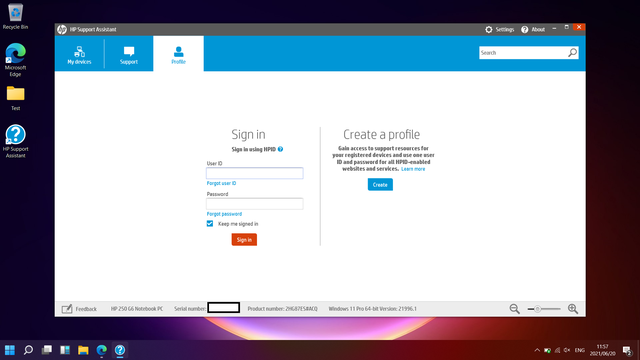
Hp Support Assistant is a software program that takes care of your laptop’s overall maintenance allowing you to run diagnostics to fix errors automatically and install applications/drivers, also updating the OS. When you think about the benefits of the Hp Support Assistant, it might look like this is what you need; however, that might not be the case if your system slows down or multiple errors occur regularly.
The Hp Support Assistant slows down the computer, especially when it gets corrupted; though many already consider this application as bloatware and complain about the storage and performance issues it brings with it. This software is also notorious for its security vulnerabilities that create space for hackers to install malware into your machine and harm the usual functionality.
The HP company patched previously found vulnerabilities in the system. However, a new one was found in versions earlier than 9.11 and 1.38.2601.0. This new vulnerability is known as CVE-2022-38395 scores 8.2 in severity that triggers DLL hijacking at the launch of HP Performance Tune-up.
DLL trojan:
DLL loads from the application; however, cybercriminals create a malicious DLL code that the application prioritizes first and loads allowing hackers to infect the device, and controlling the main processes of the system.
They may also download the real DLL onto the system to hide their activity. This provides hackers with the privilege to cause several system exploits. One of them could be slowdowns that make the computer take forever to perform simple tasks.
How to counter it?
The devices that are already infected would require a sophisticated antivirus system to remove the malware. Also updating the HP Support Assistant would also fix the vulnerability. People using the 8. x or previous versions would need to move to a new branch because there’s no security update available for their device. They can go to the “About” of the HP Support Assistant and click on “Check for updates.”
You could also uninstall the HP Support Assistant entirely to get rid of the problem. To do that press the Windows key and right-click on the HP Support Assistant. You may click on “More” from the menu and select “App settings.” Then click “Uninstall” and confirm the command to proceed.
People using older versions of this software may go to the search bar via the “Start” and type “Programs and Features.” Right-click on HP Support Assistant and click “uninstall.” Confirm the command by clicking on “Yes” and the application will get deleted.
Final Thoughts:
HP Support Assistant is supposed to be a useful utility but not many find it very beneficial and prefer uninstalling the software. Users rely on Windows updates and manual installations for drivers instead of dealing with the HP Support Assistant which often creates problems in the system and downloads unnecessary programs overloading the storage.

