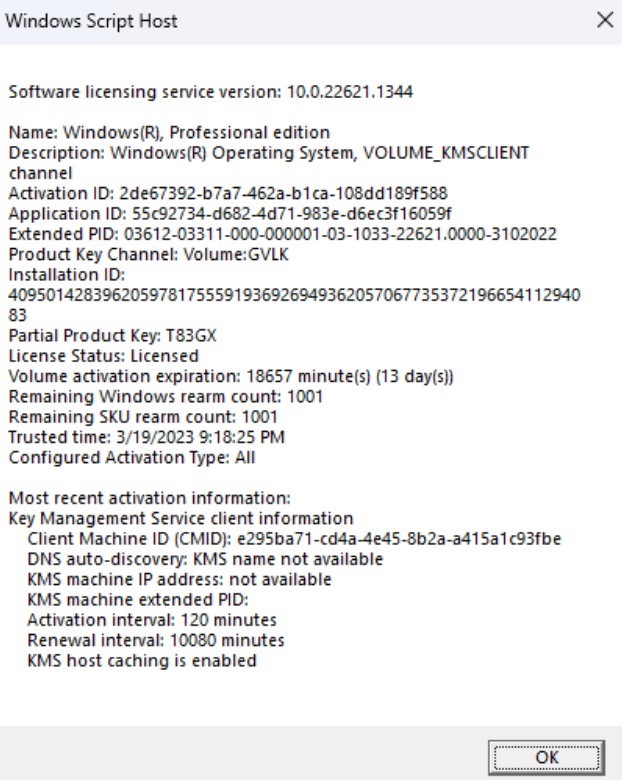How to fix "Your Windows License will expire soon" on Windows 10/11
The notification “Your Windows License will expire soon” may scare you off but understanding why this message is showing up and how you can fix it can abolish your worries. Firstly, this message implies that the Windows OS on your device has a time-limited activation. Furthermore, it pertains to whether an authentic version of Windows is being utilized or not.
In this article, we’ll discuss the possible reasons why you might be seeing this message and what steps you can follow to take care of the complication.
Windows Activation:
Firstly, you need to understand what using an active Windows means. An active Windows gives you privileges like personalizing your desktop and saving your settings. Failing to activate Windows could result in the loss of any modifications you apply to the system upon restarting the laptop. However, if you have no issues with this, you could still use Windows without any problems except for the fact that its use gets limited.
You might get some system updates, but every now and then, you could see pop-ups saying your Windows isn’t activated. Remember, if you’re on Windows 7, you won’t be able to put in any updates from Windows, which might be a big issue for many folks. However, if you’re using Windows 8.1, 10, or 11, you won’t have much trouble and can just keep on using Windows like usual.
Moving on to a Window licence, if a Windows license is acquired through Microsoft or any other retailer, you will get a product key with it. In case of buying a new ready-built laptop, a pre-installed OEM license with a product key would be embedded within its motherboard which stays activated for the lifetime of the device. On the flip side, individuals who performed an upgrade to Windows 10 from a legitimate copy of Windows 7 or 8.1 possess a digital license, eliminating the requirement for a product key to activate the operating system. The same goes for Windows 11 users.
Why am I seeing the “Your Windows License will expire soon” notification on my laptop?
- Expired Activation: Should you have been utilizing a trial edition of Windows or if your activation key for Windows has expired, the likelihood exists that you could encounter this notification. Generally, trial editions maintain their validity for a restricted period, following which the requirement arises to activate Windows by means of a legitimate license key.
- Use of Volume key:If your laptop is operating under a Volume License Key obtained through a larger corporation or institution, it must consistently establish a connection with your organization’s server to automatically extend the validity of the license.
- Hardware Changes: At times, this message can be prompted by significant hardware alterations, like substituting the motherboard. Windows links its activation to the hardware setup, hence noteworthy modifications may result in activation complications. To address this complication, you may seek assistance from Microsoft.
- Network Issues: At times, interruptions in network connectivity may hinder Windows from confirming its activation status with Microsoft’s servers, resulting in the display of the expiration notification.
- System Error: Given that the copy of Windows you are using is genuine, this message could pop up due to an unexpected system error.
Having familiarized yourself with the typical triggers of this issue, let’s direct our attention towards the possible remedies for its resolution
1- Run a System File Check:
In case you’re sure that you are using an authentic copy of Windows, it might be that the expiration message shows up due to an error caused by corrupted or missing files.
To determine whether this is the underlying problem, consider launching the Command Prompt with administrative privileges.
Enter the command sfc /scannow and hit the Enter key. This action will initiate a scan and carry out necessary fixes for any compromised system files that could potentially lead to activation complications. After the scan completes, you may reboot the system.
2- Try out the Activation Troubleshooter:
Running the activation troubleshooter may come in handy when you know that your version of Windows is authentic, so there must be other issues like network connection or system errors that the troubleshooter could identify and resolve.
For this workaround, navigate to the “Settings” section, then select “Activation” from the “System tab.” Then opt for “Troubleshooting” located beneath “Windows Activation.” Next, adhere to the on-screen prompts to address any activation concerns.
3- Re-enter your product key:
If you don’t already know your Windows product key, you may install the ShowkeyPlus app from the Microsoft Store. This app will show you the OEM key which you can note down and use to re-enter the product key and activate your Windows again.
You may open the “Settings” via the search tab. Inside the “System” tab, give a click on “Activation”. You’ll see a “Change” button next to “Change product key” – tap on it. Type in the OEM key you noted down earlier and tap Next. To wrap things up, just tap Activate, and you’re all set.
4- Enterprise Activation:
When your Windows is activated using your organization’s activation service and it loses contact with that server, you’ll get the expiration message from the Windows. And so, your OS must consistently establish a connection with your organization’s server to automatically extend the validity of the license. This isn’t much of an issue if you are still working in the company as you can ask them to resolve the problem for you. You must note that the big corporations buy licenses in volumes to activate many PCs simultaneously. So, your device’s Windows must be powered up by a volume key.
On the contrary, if you bought a refurbished laptop, chances are that it’s activated using a volume key or a cracked license. To know if this could be the case, you should check the Activation Status first and see what it says.
To do so, access the Start menu and select the “Settings” option. Navigate to “System” and then proceed to “Activation.” Check your activation status.
If it says “Your windows is activated using your organization’s service,” it probably means that there’s a volume key installed on your laptop. To confirm this you could run a command, “slmgr.vbs /dlv” in the command prompt as an administrator. This could show you if there’s a volume key running your Windows and also how many days you have left till the OS expires.
If this turns out to be your situation, then you could try and contact the seller to resolve the matter. But if it can’t be done, then your other options include buying a genuine consumer license from Microsoft or another retailer or you could reset the activation status using the “slmgr.vbs /rearm” command using the command prompt as an administrator. Once you enter it and get a message that the command completed successfully, you may restart your device.
Note: This command may help you delay the expiration of your Windows copy but this isn’t a permanent solution to the problem.
5- Disable Windows License Manager:
Disabling Windows License Manager is another trick that may help you prolong the life of your license. However, once you do so, you won’t be able to open, use, download and install anything from the Microsoft store and lose access to all of its services. It may help you to retain your license as Microsoft won’t be able to check its validity anymore and send you the expiration message.
To disable it, go to the “Services” via the “Search” tab and run it as administrator. Scroll through it until you find “Windows License Manager.” Left-click and choose “Properties” and on the “General tab” next to the “Startup type” select “Disabled” from the drop-down menu. Right beneath it, against the “Service status” you’ll see “Running.” Click on the “Stop” option to stop the service from running.
Final Thoughts:
Remember that it’s important to ensure you have an authentic and legal copy of Windows. Using unauthorized or pirated copies of Windows can lead to various issues, including activation problems. Hopefully, some of the fixes mentioned above may help you get rid of the annoying pop up message and resolve the Windows activation complications. In case you find yourself lost among the myriad of diagnosis and fixes, never hesitate to seek assistance from geekscallout.com.au.