Why is my Mouse Double Clicking?

Mouse-clicking twice is an annoying issue for users. It means you can’t work in peace with the mouse messing up and opening files or programs you didn’t mean to run. Especially when you want to drag a file and can’t do so because of the mouse double-clicking issue; the situation becomes serious enough to fix it before you lose your temper completely.
Your computer mouse could be acting up due to software issues or the problem residing in the hardware. You may connect your mouse to another computer to ensure that double clicking occurs. If it does, the problem might be a hardware one and if it works fine, the issue must be in the software. Let’s see what solutions you can implement to fix the problem.
Mouse Double Clicking Software fixes:
- After opening the settings, go to the “Devices” and click on “Mouse.”
- Click on “Additional mouse options” below the “Related Settings.”
- A pop-up window will open. Under the “Buttons” tab. You can adjust the speed on the scroll bar by moving the slider right or left.
- It would be better if you place the slider in the middle which might create a good balance between the high (fast) and the low (slow).
- Save the new settings and proceed to check if the issue persists. Verify whether the double-click issue persists by using an online checker.
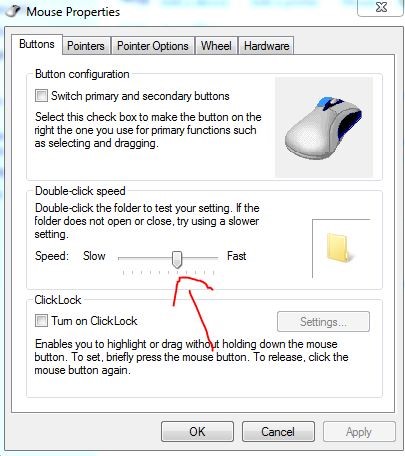
2- Disable Auto-enhance Pointer
While you open the mouse settings, change the tab from “Buttons” to “Pointer Options.” You’ll see “Enhance Pointer Precision” below the “Select a Pointer Speed.” Untick the box against it. This step will make sure the mouse’s configuration doesn’t act up without your knowledge.
3- Adjust Explorer Options
In some cases when people ask why their mouse is double clicking, it isn’t actually physically clicking twice, rather it is performing the double clicks on a single click. This means when you click once, the mouse records one click but gives the double click results. To fix this, you can go to the “File Explorer Options via the Control Panel.
- In the pop-up window, below the “General” tab, you’ll notice “Click items as follows.”
- There’ll be an option “Single-click to open and point to select” untick that box and tick the “Double-click to open a file” option. Then save the changes.
If the mouse double clicks again, move on to the next solution.
4- Update the mouse driver:
Sometimes glitches occur due to outdated drivers. So, updating might help you fix the problem. Type “Device Manager” in the search bar of the start windows and click on it. Look for “Mice and other pointing devices.” Right-click on the mouse title and select the “Update Driver” option.
In the new pop-up window, click on “Search automatically for updated driver software” and follow the on-screen instructions to complete the process. After you’re done, restart the computer.
5- Uninstall the spare HID-compatible Entry:
HID drivers use the mouse for transferring the input commands to the computer. Installation of numerous HID drivers may create errors and compromise the mouse’s working condition. And if you used another mouse before, chances are that its existing HID entries could be clashing with your current mouse.
- Go to “Mice and other pointing devices” via the Device Manager.
- If there are two options with the HID title.
- You can uninstall one of them and restart the system.
Mouse Double Clicking Hardware Fixes:
1- Clean the mouse
One of the reasons why the mouse malfunctions is the dust and gunk accumulation inside its frame. So, it’s important that you clean the mouse properly. You could use a mini vacuum cleaner to blow the dust and use a damp lint-free cloth to wipe the device clean. For more comprehensive cleaning, watching a youtube video will be a good idea.
2- Repair the mouse
There’s a part called a microswitch located in the mouse button that tends to wear and tear after a long time of use. It’s attached to the springs that get triggered after you click. So, depending on how worse the mouse’s condition is, it could either be repaired or replaced. You may visit a repair shop and get an expert technician to fix the problem or buy a new mouse.
3- Connect the mouse with a cable if use wireless:
If you use a wireless mouse, get a USB cable to attach the device to the computer and check if the issue goes away. Wireless mice can behave inappropriately due to signal interference or dying batteries. You may either change the frequency of signals by putting some distance between the mouse, monitor, and other wireless devices or charge the mouse. If that doesn’t work either, a PC repair technician might help.
Final Thoughts:
A mouse clicking twice is genuinely infuriating for users because it continuously disturbs their work. So, you may try these solutions and if nothing works, get professional help.

